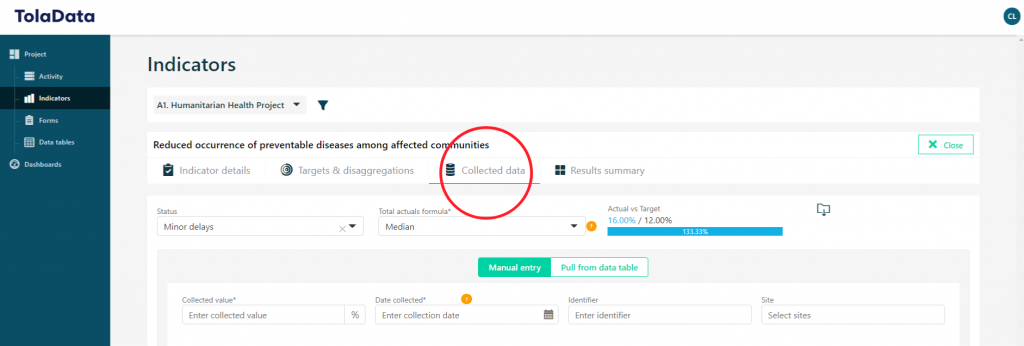Once you have successfully imported your data you can link it to your indicators. The first step is to open the ‘Indicator’ section. On your list of indicators, each indicator has a ‘Collected data’ icon on the right-hand side (next to the delete icon.) Click on the ‘Collected data’ icon to view the list of data results for that indicator.
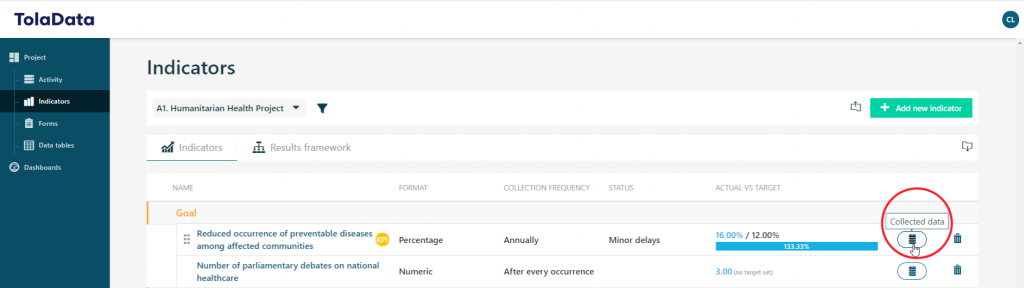
Next, click on ‘Add new collected data’. You will notice that there are two ways to add results to an indicator. Your first option is to do it manually, by typing the result. The second option is to link to a table in the data tables section and pull data directly to calculate the results automatically.